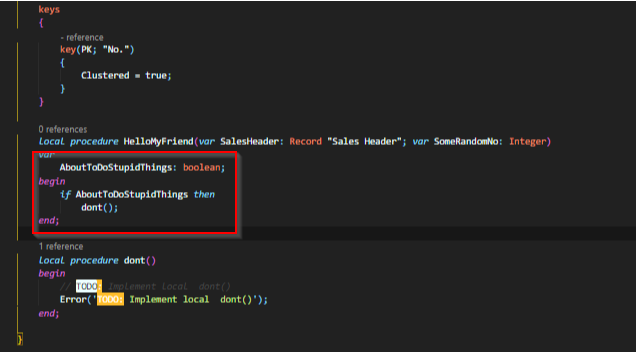
Boost Your Productivity with AL/BC
When I started out programming with AL in Visual Studio Code, everything seemed to take really long. Over the years I have become quite familiar with C/SIDE and C/AL, but developing in AL was a whole new thing.
I did many things in a stupid and slow way, because I simply did not know a better way. This is how life works I guess. First you do it in a stupid way. Then you hopefully learn from your mistakes. Finally you will find the ways and tricks to perform your tasks in a reasonably smart way.
After I’ve run myself deeply into this matter, I can now claim that I can program faster with AL than with C/AL. There are so many things you can use to make your life easier than it was with good old C/SIDE and C/AL.
What This Post Is About: Boost Productivity
Now you may ask yourself what this post is even about other than me randomly talking about two languages. Well, I thought it might be a good idea to share with you the findings I collected on my journey. During the next weeks and months, I will create a series of blog posts about tricks and tips to boost your productivity when programming with AL and Visual Studio Code. The series will also explain how to use a few especially useful extensions like the CRS Language Extension or AL Variable Helper.
When I started out, I would have loved to have a collection of useful tips and tricks – even of the seemingly “easy” and “obvious” things. Unfortunately, this did not exist. There are a lot of information out there, but in this rapidly growing field they are spread on various blogs and oftentimes out of date.
I will give my best to help you avoid taking the same stupid steps I did. My target audience will be the people who are just starting out with AL or do not have a lot of time to experiment with trial and error. Maybe even some experienced developers might find this interesting.
We will see 🙂
This is a list of the published posts so far:
Mentions
11 thoughts on “Boost Your Productivity with AL/BC”