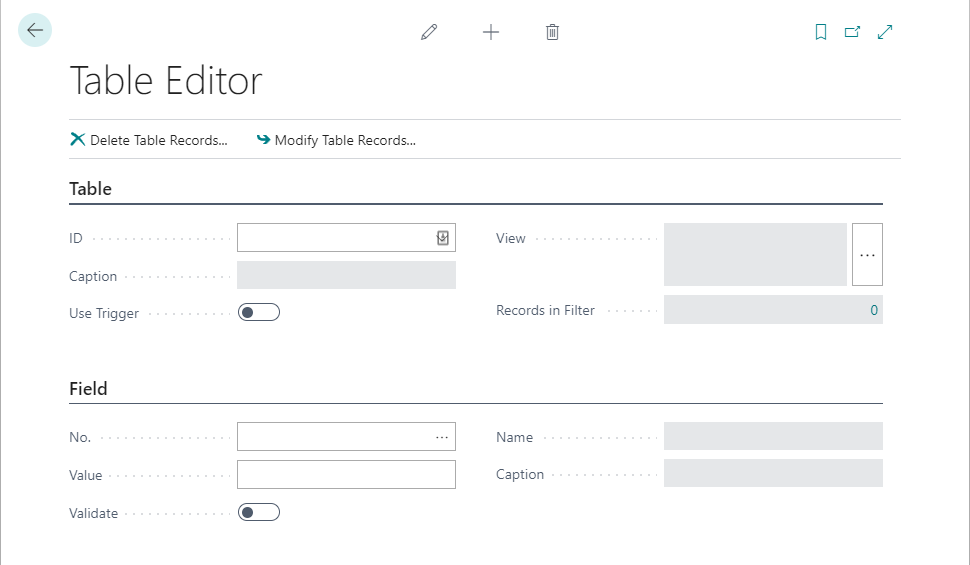
Admin Toolbox 3.0 – Integrated Table Editor and License Warnings for Test Environments (Must Have for OnPrem Installations)
Some of you may remember that I created a very powerful Admin Toolbox for Business Central OnPrem installations. This toolbox provided you with functions to delete records, view or import licenses and publish + install apps.
There was one thing on the to do list for the app that was still missing: a table editor that let’s you modify or delete single records or a selection of records. Luckily, a very competent developer and former colleague Yuri Mishin developed this and gave me his source code so I can put it in my Admin Toolbox.
Before anyone screams: Please note that this solution is different from the solution provided by Volodymyr Dvernytskyi (btw: great work done there). As far as I know, Yuri’s solution was already developed and in use before the release of the blog post. Anyway, both of them did a great job and it’s open source, so who cares.
The Admin Toolbox now combines features from different blogposts and people and works for all versions up to BC18 but can be easily upgraded to BC19:
- Record Deletion Tool, Waldemar Brakowski
- Table Editor, Yuri Mishin
- View License Information, Waldo
- Import Licenses, Neil Roberts
- Show Developer License Warning, Yuri Mishin
- Not out of the box information for consultants, Waldo
- Enabling External Deployment in OnPrem Business Central Environments, Waldo
IMPORTANT: This app contains very powerful features. Be careful when using them. If not used with care, you may lose data or create a mess in your system. Please make sure to create backups of your company before deleting or modifying records with this app!
In this blog post I will only present the new features. The whole documentation and source code can be found here.
New Features
Table Editor
A big thanks goes to my former colleague Yuri Mishin who programmed the main functionality of this table editor.
Select any table in the table overview and use the page action “Edit Table”.

This will open the table editor where you can use the following fields:

- ID: This is preselected with the table that you selected in the table overview. It is the table where you want to edit or delete records.
- Use Trigger: If enabled, the table triggers OnModify/OnDelete will be used when deleting or modifying records.
- View: Opens a request page to filter the records that you want to modify or delete.
- No.: If you want to modify a field in your filtered records, select the field here.
- Value: The new value for the selected field after modifying the records.
- Validate: If enabled, the OnValidate trigger of the field will be used when modifying the records.
After you have set your values, use the actions “Delete Table Records” or “Modify Table Records” to delete or modify the records. A confirmation dialog will appear before the operation is being executed.

When deleting:

When modifying:

Guided Tour
When opening the Admin Toolbox the first time, you can take a guided tour to show you the functionalities. If you open the page again and the guided tour does not appear, just click the page caption “Admin Toolbox” to reenable it.

Check If the Current License Is a Developer License
There is a boolean field “Developer License” showing you if your active license is a developer license.

Show Warning If OnCompanyOpen If Developer License Is Active (For Test Environments)
Thanks again to Yuri Mishin who hat the idea for this function.
Open the setup for the Admin Toolbox if you want to activate additional functionalities of the Admin Toolbox. Currently, there is only one additional functionality.

If “Developer License Warning” is enabled, a message will be shown OnCompanyOpen that the developer license is active. Enable this field in test environments to make sure that no developer license is wrongfully imported.

When opening Business Central, users with SUPER rights will receive this message:

Spanish Translations
The app is now also translated into Spanish. Please note that DeepL was used to translate it so it may not be 100% accurate.
Only Super Users Can Open Admin Toolbox
If a user does not have super rights, he will receive an error when trying to open the Admin Toolbox.
Suggestions, ideas? Let me know and have fun with the app. 🙂
Mentions
27 thoughts on “Admin Toolbox 3.0 – Integrated Table Editor and License Warnings for Test Environments (Must Have for OnPrem Installations)”
Just in time for the BC 19 release 😉 But a great tool!
Trying the tool first time. Tried in BC19 but keep getting the same error when using the ‘Check Table Relations’ option. Might be doing something wrong?:
I’m a bit slow. 🙂
Interesting. Seems that I never had obsolete fields in the databases where I tested this. I will look into this tomorrow and provide a fix. 🙂
I fixed it in the github repo. Please try again 🙂
Works fine now. Thank you.