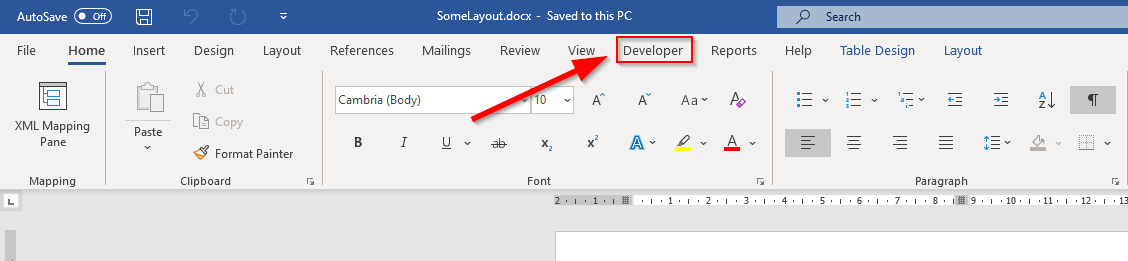
Show Developer Tab in Microsoft Word
This is one of the shortest tutorials ever because it is a very easy thing to do. When it comes to designing Business Central Reports in Microsoft Word, you will need an additional “Developer” tab in Microsoft Word. This tab includes a feature called “XML Mapping” which you need in order to access your dataset in Microsoft word.
Here is how you make it visible:
I assume that you already have a Visual Studio Code Project and a layout. If you do not know how to create or get one, check out this tutorial.
Activate the Developer Tab in Microsoft Word
Open your Microsoft Word layout by right clicking and selecting “Open Externally”.

Navigate to the home tab. Right click on the ribbon. Choose “Customize the Ribbon”.

Look at the right column. There is an option “Developer”. It must be checked to see the “Developer” tab. So check it.


Our result:

That’s it. Pretty easy, huh?
Do you already know how to use a shortcut for the XML Mapping Pane? If not, make sure to checkout this tutorial. 😉
Have a nice day 🙂
Mentions
3 thoughts on “Show Developer Tab in Microsoft Word”