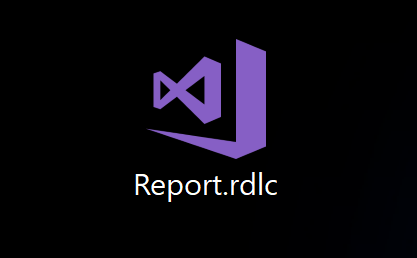
RDLC Reports with Visual Studio 2017 – Prerequisites
Our world would be way too easy if we could just download Visual Studio, open an .rdlc file with it and start developing. Like with many things in life, there is one truth for developing RDLC Reports with Visual Studio. The more burdens you overcome, the more fun you will have afterwards.
Before you can start developing RDLC reports for Business Central, you have to prepare some things.
What We Are Going To Do
In this tutorial we will do the following:
- Install Visual Studio Community Edition
- Install Microsoft Rdlc Report Designer for Visual Studio
Let’s do it!
1. Download and Install Visual Studio Community Edition
You can go to this site and download the Free Community Edition for Visual Studio 2017.

Choose “Free Community Edition”, then click “Download Now”. Wait until your browser has sucessfully downloaded Visual Studio.

If you do not want to use techspot to download Visual Studio, you can use the official website to download the latest version of Visual Studio there.
When clicking on the installation file, you will see something like this:

Yes. It was done soon…Now we can select our Workloads.

Click “Install” and watch the magic happen.


After installing Visual Studio, we are ready for the next step.
2. Install Microsoft Rdlc Report Designer for Visual Studio
There are two ways to download and install this extension.
In Visual Studio through “Extensions and Updates”


If you do not want to install the extension in Visual Studio, you can also use your browser. Search for “Microsoft RDLC Report Designer Market”, then download the extension. Install it.
This is the download link for the lazy ones.
After the installation is done, close all windows of Visual Studio. Reopen Visual Studio. This is the time to smile. Your changes have been applied. Now you can start developing your first RDLC report with Visual Studio.
That’s it. Enjoy!
If you have always been interested in the differences between Report Builder and Visual Studio, take a look at this overview.
Mentions